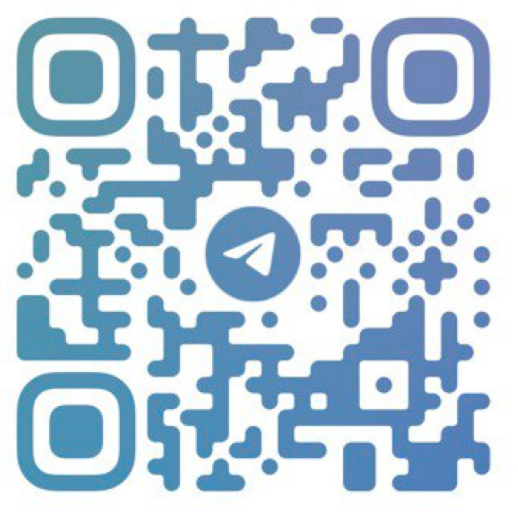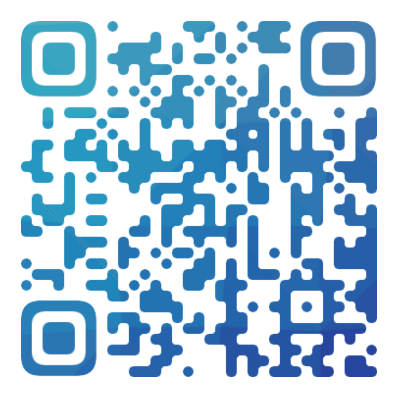Snowtrace Translation site
SNOWTRACE is a new blockchain explorer for the Avalanche network.
Tags:Avalanche block explorer blockchain explorer Snowtrace
What is SnowTrace? How can Avalanche users use SnowTrace?
SnowTrace allows you to explore and search for transactions, addresses, tokens, prices, and other activities happening on the Avalanche C-Chain blockchain (AVAX). Avalanche users can use SnowTrace to gain insights and track the various activities occurring on the Avalanche C-Chain network.
In other words, SnowTrace brings to the Avalanche community what Etherscan is to Ethereum—the most popular blockchain explorer. SnowTrace provides Avalanche users with advanced and value-added features, such as transaction history API, simple smart contract verification, and aggregated network statistics in addition to tracking and understanding block-level activities on the network.
Your Go-To Source for the Latest News and Tools in the Blockchain Sector - Coinnav.io
What makes SnowTrace stand out?
In order to provide a more feature-rich and high-performance experience for the global Avalanche developer and user community, SnowTrace will eventually replace the current Avalanche C-Chain Explorer. It complements Avascan and Avalanche Stats and is a leading explorer in improving the Avalanche community experience.
Having more information about how you interact with the blockchain can help you better understand the status of DApps and transactions. This information can also help you stay secure and identify suspicious activities on the blockchain.
For example, whale alerts can notify you when a large amount of cryptocurrency is being transferred to an exchange. While it doesn't always indicate anything significant, this information may signal a major sell-off. You can also see what project founders are doing with their project tokens. This can help you uncover potential scams where developers abandon the project and sell their coins.
How to use Snowtrace for Avalanche users?
Note: You do not need to register for Snowtrace, but you can create an account to access additional features.
How to query transactions and wallets on Snowtrace?
One of the core functionalities of Snowtrace is transaction tracking. Understanding how cryptocurrencies are tracked is key to accessing all the information on the blockchain.
For example, if you send 0.005 AVAX from your wallet to an address and also pay a transaction fee of 0.0005565 AVAX. After the transaction is completed, your wallet displays the TXID (Transaction ID):
0xc988bfbc5f165dbc7b062222ad28c209d51d82dd9b1154188ae745ccbdb241ff
To check the confirmation status of a transaction and see if the transaction has been successfully sent, follow these steps:
- Step 1: Go to the Snowtrace homepage and locate the search bar at the top of the page.
- Step 2: Next, copy and paste the Transaction ID (TXID) into the search bar and click on the search icon.
- Step 3: You will be able to see all the details related to your specific transaction.
From the data provided, you can easily see if the transaction was successful and received enough confirmations.
Additionally, you can also check the transaction status by looking at the receiving wallet. To do this, go back to the search bar, paste the receiving wallet address, and you will see a list of all transactions associated with that address.
How to find smart contracts on Snowtrace?
If you frequently interact with smart contracts in DApps, you should learn how to find smart contracts on Etherscan. This allows you to double-check and ensure that you are sending funds to the correct contract.
If you need to add a new token to your wallet, you must find the contract address for that token. The smart contract address contains the logic for the token, such as how it can be transferred and other behaviors.
To find the token address, you can visit CoinMarketCap, CoinGecko, or the official website of the project. Be sure to carefully verify the token address on these websites to ensure its accuracy. Let's take a look at the $STG token on Avalanche as an example.
0x2f6f07cdcf3588944bf4c42ac74ff24bf56e7590
- Step 1: Copy and paste the smart contract address into the search bar.
- Step 2: Now you will see details about the contract balance and other general information related to the $STG token contract.
- Step 3: Below, we have more options to explore, including transactions and the smart contract itself. Click on the "Contract" tab to see options for interacting with it and read the Uniswap policy.
- Step 4: The "Read Contract" tab shows you general information about the contract. For example, this tab allows you to query the balance of a specific address or wallet that has permission to use tokens from your wallet.
- Step 5: Clicking on "Write Contract" allows you to directly interact with the contract. This can be useful when you are unable to access DeFi and DApp platforms due to technical issues or website downtime. In some cases, you can try interacting with the smart contract without using the project's API.
- Step 6: Clicking on "Connect to Web3" will allow you to connect a cryptocurrency wallet like MetaMask or Binance Chain Wallet and interact with the contract.
- Step 7: One of the simplest operations here is transferring coins. By using "transferFrom," you can transfer tokens from an address you have permission for to another address.
Most users never need to use these features. However, you should still be aware of the location of these features in case you need to access funds stored in a smart contract.
How to check gas fees on Snowtrace?
Gas fees are part of the transaction cost on Avalanche. These fees vary based on the block your transaction gets added to. Each block has a fixed fee that can vary depending on the network traffic. The gas tracker on Snowtrace shows you the prices and time differences for different gas fees. This is a useful tool to predict network congestion and how much you might need to pay to send a simple transaction or interact with a more complex smart contract.
- Visit the Snowtrace website and navigate to the Avalanche C-Chain section.
- Look for the gas tracker feature on the website.
- Enter the details of your transaction, such as the transaction hash or sender/receiver addresses.
- Click on the search or submit button to retrieve the gas fee information.
- Snowtrace will display the gas fees associated with your transaction, including the price and estimated time for confirmation.
Summary
Finally, I hope this article has explained and guided you on how to differentiate and utilize Snowtrace. This explorer is free to use and user-friendly, making it a great tool when you need more information than what your wallet or exchange can provide. You can quickly learn how to use the basic functionalities in a short amount of time.
Wishing you smooth transactions, and see you in the next article!
Please note that all information in the article is for reference only and should not be considered as investment advice. We hope the information collected by Avaxholic in the article proves useful to you.